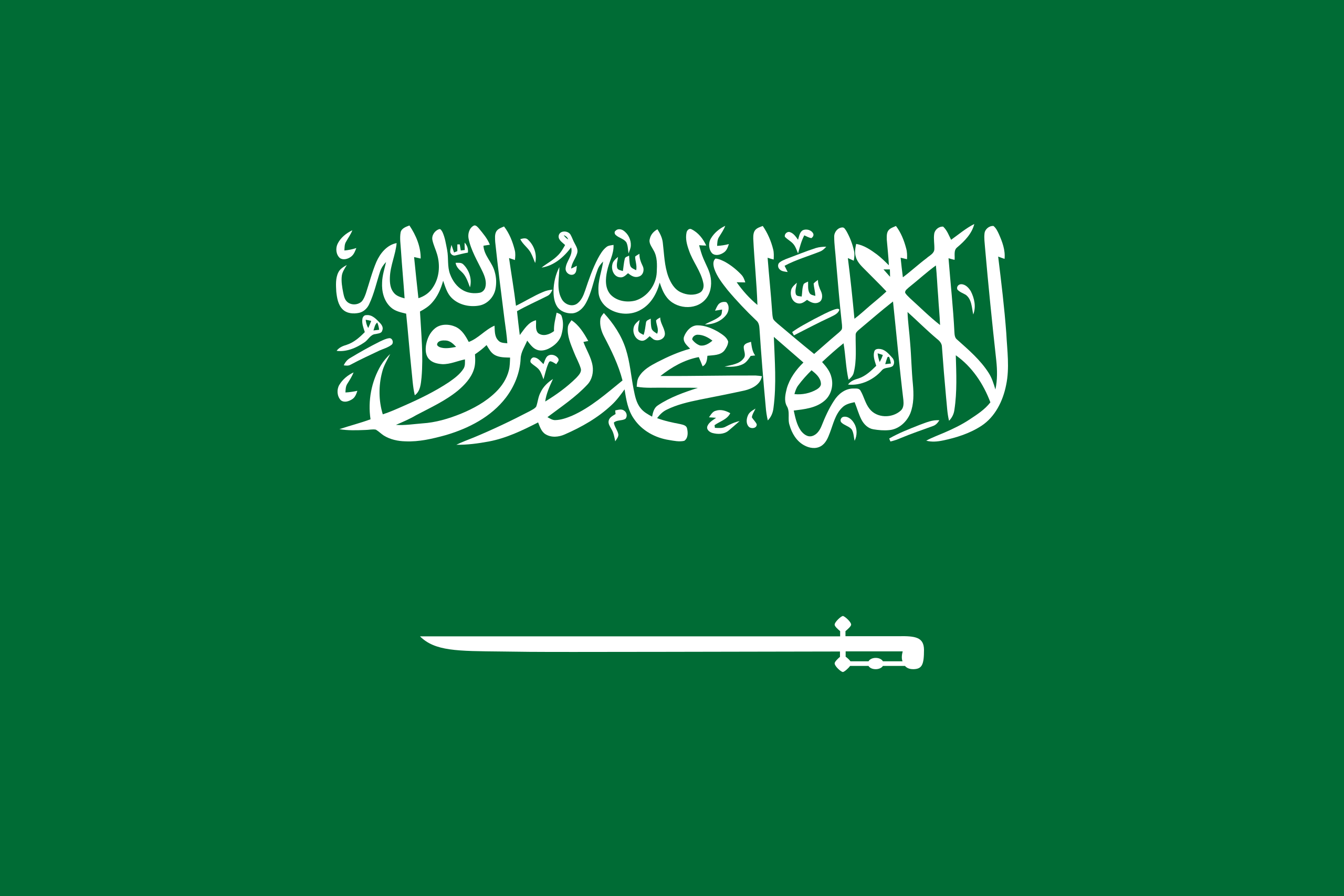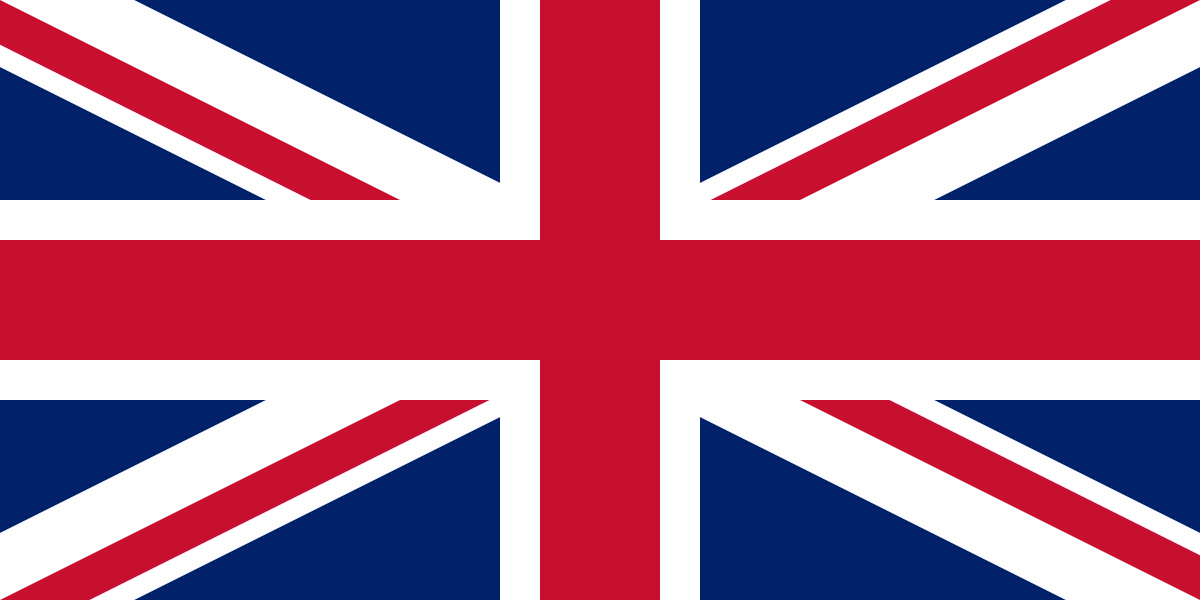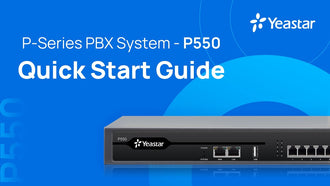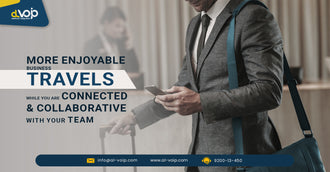
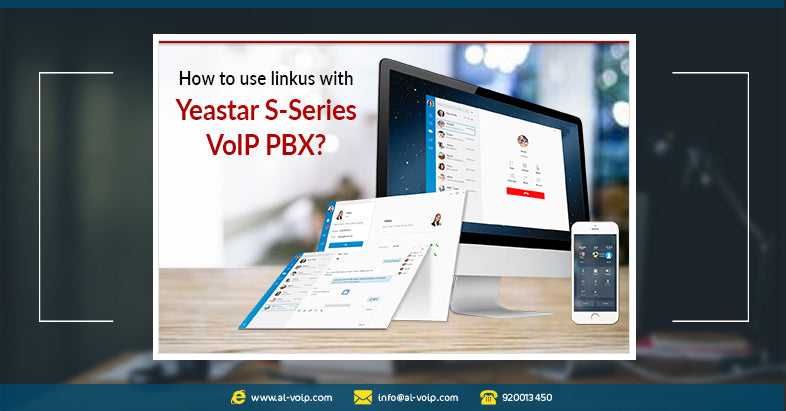
How to use Linkus with Yeastar S-Series VoIP PBX
- 21 Jan, 2019
Linkus Unified Communications App makes your Windows desktop, Mac desktop, iPhone and Android phone a fully-featured office extension and links you and your colleagues and customers anywhere anytime. This free desktop/mobile softphone is easy to use and supports a series of UC&C features.
In the following Linkus Quick Start Guide Video, we will explain how to use Linkus with Yeastar S-Series VoIP PBX
Use Linkus with S-Series VoIP PBX
- Linkus Server Settings
- Configure Linkus Server via Linkus Cloud Service
- Configure Linkus Server in Traditional Way
- Linkus Client Settings
- Enable Linkus for Extension Users
- Send Welcome ( Activation ) Email
- Login Linkus Client via QR Code or Login Link
You can find more details in yeastar website Linkus Server Configuration Guide for S-Series VoIP PBX.
Get Linkus Client for Your Devices
You can download Linkus for your Windows desktops, Mac Desktops, iPhones and Android phones.